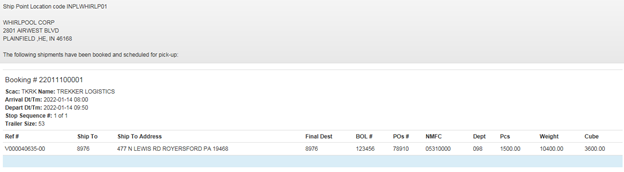Instructions for Routing to Sears DC via the Vendor Portal
Log in to the vendor portal.
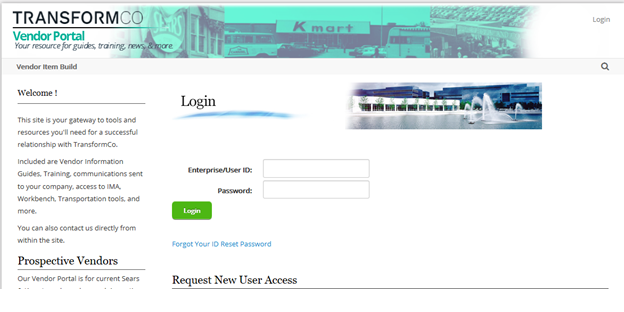
Click on Request for Transportation.
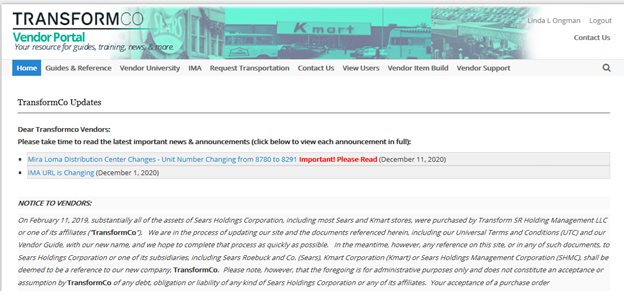
You will be asked to login again using the same User ID and Password.
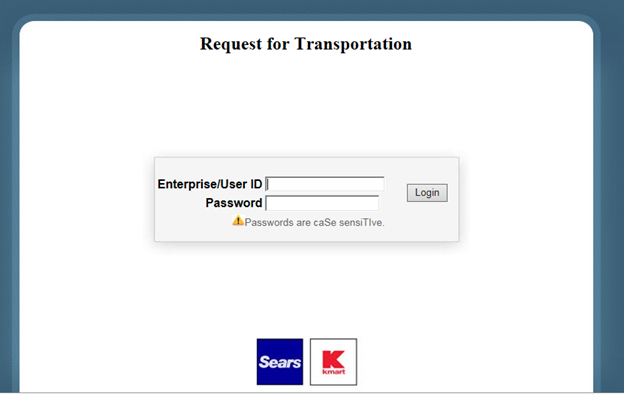
Click on Request for Transportation.
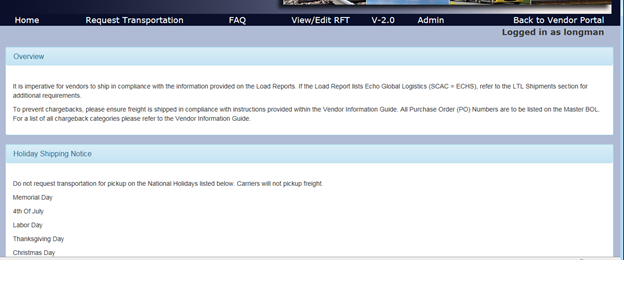
Enter the ship point location. Click on Shipping to Sears DC, then Request Transportation.

Enter the required information below.
If you would like to upload a spreadsheet with multiple store and PO information, below are the instructions to access the template.

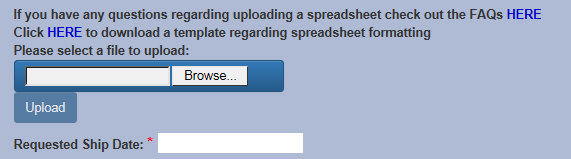
Once the template is filled out click HERE to upload.
Make sure to select your ship date.
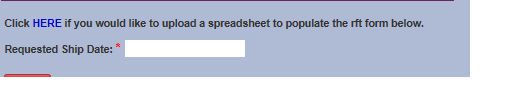
Or you can key the information, anything with red asterisk is a required field.
Once completely filled out.
Click on Submit.

The below message will be displayed. Please document the assigned V-Number for reference.
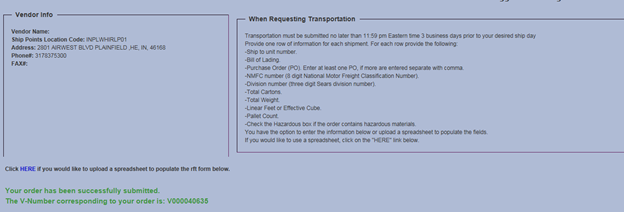
The Vendor Load report will be available the next day.
To retrieve the Vendor load report.
Log on to the Vendor Portal. Select Request for Transportation.
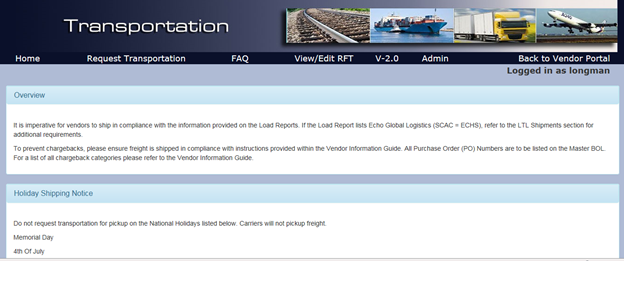
Enter the ship point, then click on Review Routing Instructions.
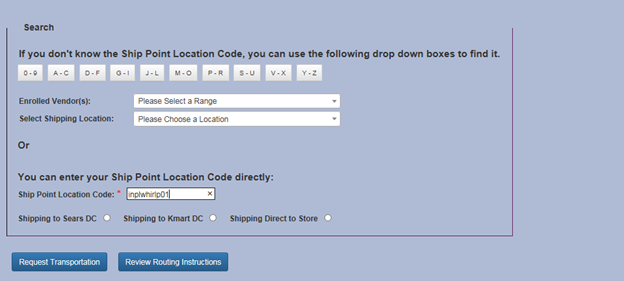
The below report will be returned indicating the assigned Booking Number and Carrier.