Frequently Asked Questions
What is the purpose of using the Request for Transportation function?
What if the address shown for our keying location is incorrect or is missing from the R.F.T. form?
What do I key into the Ship Date field?
When should I request Pick Up?
What do I key into the Ship to Unit field?
What is a PO #? Do I have to key all POs associated with my shipment?
What if I don't know the BOL# at the time my Request for Transportation is keyed?
What is an NMFC #? Do I need to key all NMFC numbers associated with each PO?
What is the Div #? What should I key?
What if I have Multiple division number combinations for a single destination?
Do I key Pieces and Weight by Ship to Unit?
How is Effective Cube calculated?
Do I key Effective Cube by PO?
How do I submit my shipping information once keying has been completed?
What if Errors have been found in my Request for Transportation form?
Where do I find the Shipment Reference Number (SRN)?
Is the Shipment Reference Number (SRN) the same as the Booking Number?
There are two distinct components to the process: 1) a dynamic transportation planning system that will consolidate Less Than Truckload and Truckload shipments into 'sweeps' and 2) the use of internal technology to manage your transportation requests more efficiently. Both should simplify shipping to Sears because you won't have to consult the instructions in your routing guide to determine the correct mode of transportation. Sears will provide you with this information on your Vendor Load Report.
You will receive all of your routing info (Load Number, carrier, destination and PO's included on each load) in your Routing Instructions. SHC asks that you have your freight ready for pickup by 8:00 am ship point local time on the date listed on your Routing Instructions.
To obtain your Routing Instructions, enter the Sears Transportation Application and click on the Request Transportation link. Select a location for which you would like to view Routing Instructions (either by using the drop down boxes, or by typing it in directly) and click on the Review Routing Instructions button. If there are no Routing Instructions for that location you will receive a message stating so. Otherwise, you will see information displayed on your screen.
If the address information listed is incorrect or is not listed at all, you will need to contact Shipper Services at slsship@searshc.com
All requests for transportation must be submitted no later than 2359 EST, three (3) business days prior to pick up. Please remember, any PO under 3224 cubic feet is considered LTL. You may ship LTL any day of the week, but only once per week. Full truck loads, 3224 cube, may ship any day of the week.
SHC asks that you have your freight ready for pickup by 8:00 am ship-point local time on the date listed on your Routing Instructions.
To enter your requested Ship Date in the Transportation form, click inside the Requested Ship Date input box and select the appropriate month and date from the calendar that will appear.
You will key in the unit number for the Sears unit to which you are shipping. If you are shipping to an RRC, you would use the following unit numbers:
425 or 87425 Jacksonville, FL
440 or 87440 Manteno, IL
443 or 87443 Wilkes-Barre, PA
447 or 87447 Garland, TX
449 or 87449 Delano, CA
470 Manteno, IL
6140 Manteno, IL
4915 Carol Stream, IL
If you are shipping to a DDC, you would use the following unit numbers:
8708 Stockton, CA
8709 Kent, WA
8721 Denver, CO
8729 Ontario, CA
8761 Jacksonville, FL
8776 Olive Branch, MS
8781 Columbus, OH
8870 Dallas, TX
8871 Romeoville, IL
8872 Pendergrass, GA
8873 Gouldsboro, PA
The PO # (Purchase Order Number) is a 6-digit number that is applied to each order presented to you by SHC. We ask that you key at least one PO # into this field. If you wish to provide us with all PO numbers, please separate each PO # number with a comma.
If you are unable to provide SHC with at least one PO# number when you are keying in your Request for Transportation you should key the number 0 to indicate you didn't have the PO # at that time.
If you are unable to provide SHC with a BOL # (Bill of Lading Number) when you are keying in your Request for Transportation you should key the number 0 to indicate you didn't have the BOL # at that time.
The BOL # must be provided in your EDI 856 (Advanced Ship Notice) along with the SRN (Shipment Reference Number) when you can not provide the BOL # in the Request for Transportation form.
See the "Shipping & Transportation Routing" section of the Kmart Vendor Information Guide or Sears Vendor Information Guide (as appropriate) on the Vendor Portal for further information.
Yes. An NMFC #, or National Motor Freight Classification number, is used to classify all items which are shipped and the appropriate Freight Class. An NMFC # is especially helpful when carton contents may be hazardous. We require you to key in the full NMFC number, which is 8 digits in length. Only a single NMFC number per Destination DC should be entered.
If you do not know the 8 digit NMFC number, please call your Sales Representative to obtain this information or your Load Planner if the Sales Rep does not have the info. Your Request for Transportation form will not be accepted if the NMFC number is less than 8 digits long or if the field is left blank.
The Division Number, (Div #) is 3 digits in length and is a Sears assigned number. The Div # can be found within the EDI 850 transaction set which your company receives from Sears.
Example: 006 or 041
If you do not know the Div #, please contact your Inventory Analyst or Buyer to obtain this information.
Any time you have multiple divisions for a given destination DC, you are required to list each division number in the space provided and state each division's pieces, weight and cube.
Yes, you are to key the total pieces (cartons) and weight by Ship to Unit. The maximum amount of weight you can key is 45,000 pounds.
When using pallets to ship, please use the following formula to determine the cubic feet of your shipment:
40" by 48" pallet - stackable = 62 cube
40" by 48" pallet - non-stackable = 124 cubic feet
Linear feet is the length of the trailer measured from the nose of the trailer to tail of the trailer that your product will occupy. It is the depth measurement of how much trailer length your product will require when completely loaded. The maximum value the system will accept is 53. This measurement is not used unless you have bulky or oversized items. If your freight is loaded on skids, be sure to enter Effective Cube instead of linear feet.
* Decimals are not permitted in this field.
Effective Cube is the height and width measurement of the space within the trailer that your product when fully loaded will take up. The value we expect you to key in this field can not be greater than 3224* (*TL shipments for a Single RRC cross-dock(EMP) are equal to 3224 cube. TL shipments for a Single DDC are equal to 3900 cube), which is the value for requesting a full 53 foot trailer.
* Decimals are not permitted in this field.
SHC Transportation requests that the Effective Cube is used for several reasons. It is used to ensure we optimize your shipments properly, provide you with enough space within each trailer to load your freight and other vendors are not affected and are able to load their freight as well.
We do encourage Sears Transportation Application users to measure the skids, pallets or cartons being shipped so you can key the Effective Cube in.
To calculate the Effective Cube:
- Estimate the load configuration as it would be built in a 53-ft. trailer stacked as high as is safe to prevent in-transit damage. SHC Transportation may optimize your load as part of a multiple pick up 'sweep'. Please note it is always the vendor's responsibility to block and brace all of your merchandise prior to departure in order to prevent load shifting and damages.
- For any PO with <30pcs, measure the Length X Height X Width (in Inches) and divide that measurement by 1728. Round to nearest whole number and this is your Effective Cube.
*Decimals are not permitted in this field
No, Effective Cube should be keyed by PO and division number.
Once you have reviewed the data you have keyed into the Request for Transportation fields click the Submit button.
The system will run edits on your keyed data and advise you if errors have been found in your form. If no errors are detected, you will receive your Shipment Reference Number on the screen.
Only click on the Submit button once.
After you have submitted your Request for Transportation form, the system will perform an edit check to verify that all fields have been populated with data. In some fields the system will validate actual values. The system will not know if your data is accurate or not so please key in the most accurate information possible for SHC Transportation to load plan for you.
If errors are found, the system will return the form to you showing you where the error(s) occurred in your form. The fields will be highlighted in red.
Correct the errors, making sure you delete the contents of the field and re-key the correct values. Invalid values will continue to return your Request for Transportation form back to you with the red highlighted error fields until the correction has successfully been made.
The Shipment Reference Number or (SRN) will be presented to you on your Request For Transportation page once your form has been cleared of errors after clicking on the submit button.
The Shipment Reference Number can also be found on the routing instructions on your Routing Instructions
Retain the shipment reference number to use for inquiries and changes. Use this number if you contact your Load Planner concerning revisions on shipping information you submitted over the Sears Transportation Application.
We request that you return the shipment reference number in your EDI Ship Notice (856). If you are unable to key the BOL # at the time you place your request, you must include the shipment reference number (in addition to the BOL #) in your EDI Ship Notice (856).
Technical requirements for mapping the SRN to the EDI 856 can be found in the EDI Guidelines located in the Guides & Reference section on Vendor Portal.
No.
Sears will assign a Shipment Reference Number for each Request for Transportation form that will be used for shipment tracking. This number is different than the Sears Booking number that is used by the transportation carrier. The booking information (with the Shipment Reference Number) will be communicated to you via the Routing Instructions.
The Booking Information will specify the carrier, destination, the Sears Booking Number and the pick up date.
We ask that you retain your Shipment Reference Number when it is presented to you after submitting your Request for Transportation form.
If you have a revision to your shipping, click on the View/Edit RFT link at the top of the screen. Search for your Shipment Reference Number in the 'Vendor Reference Number' dropdown.
If you need to narrow down the search, use the 'Vendor Location' dropdown and/or 'Vendor Ship Date'.
Once you have found your Shipment Reference Number, click 'Select' button and your shipment will appear below.
Make all necessary changes and click the 'Submit Changes' button on the top right of your shipment details.
You may also delete your entire order by clicking the 'Delete Order' button on the top left of your shipment details.
If you want to delete only particular lines of your shipment, click on the checkbox(es) to the left of the detail(s) you want to delete, and click 'Submit Changes' button.
If you would like to view shipments that have already been routed, you can check the 'Include Routed Orders' checkbox. Once you check that, you will have the Shipment Reference Numbers of routed orders available in the 'Vendor Reference Number' dropdown box. Select the shipment you are looking for, and click the 'Select' button. The shipment will appear below. You will NOT have the ability to edit or delete these orders. If any changes need to be made to these orders, please call your SHC Load Planner for assistance with your revision.
Instead of typing manually in the Request for Transportation form, you can upload a spreadsheet that will input your info into the boxes automatically.
If you wish to upload a spreadsheet, first click the "HERE" link on the Request Transportation page. Click the "Choose File" button and select the file you wish to upload. Once your file is selected and the file name is showing in the Choose File box, click Upload to populate the info on the screen.
Note: you will still need to click the "Submit" button in order to submit your info. We only support excel files (.xlsx), and all files must follow a template which you can download HERE
All spreadsheets must adhere to a few rules:
- Only .xlsx excel files are supported
- The "header row" must be left as is in the template
- Only information below the "header row" will be read
- Spreadsheet must contain no more than 10 rows of data (excluding the header). If the spreadsheet contains more than 10 rows of data, an error message will pop up on the screen and no data will be uploaded
You should contact one of the Load Planners for the region from which you ship from. Please refer to the map below:
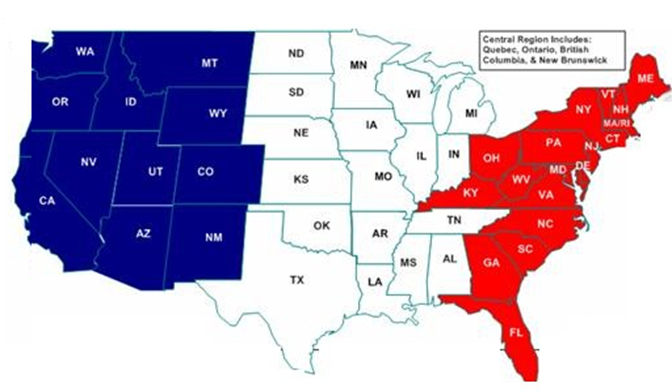
| Planner: | West | VendIB-West@searshc.com | 847-286-6407 |
| Planner: | Central | VendIB-Central@searshc.com | 847-286-5201 |
| Planner: | East | VendIB-East@searshc.com | 847-286-1871 |
| Planner: | Canada | VendIB-Central@searshc.com | 847-286-5201 |
